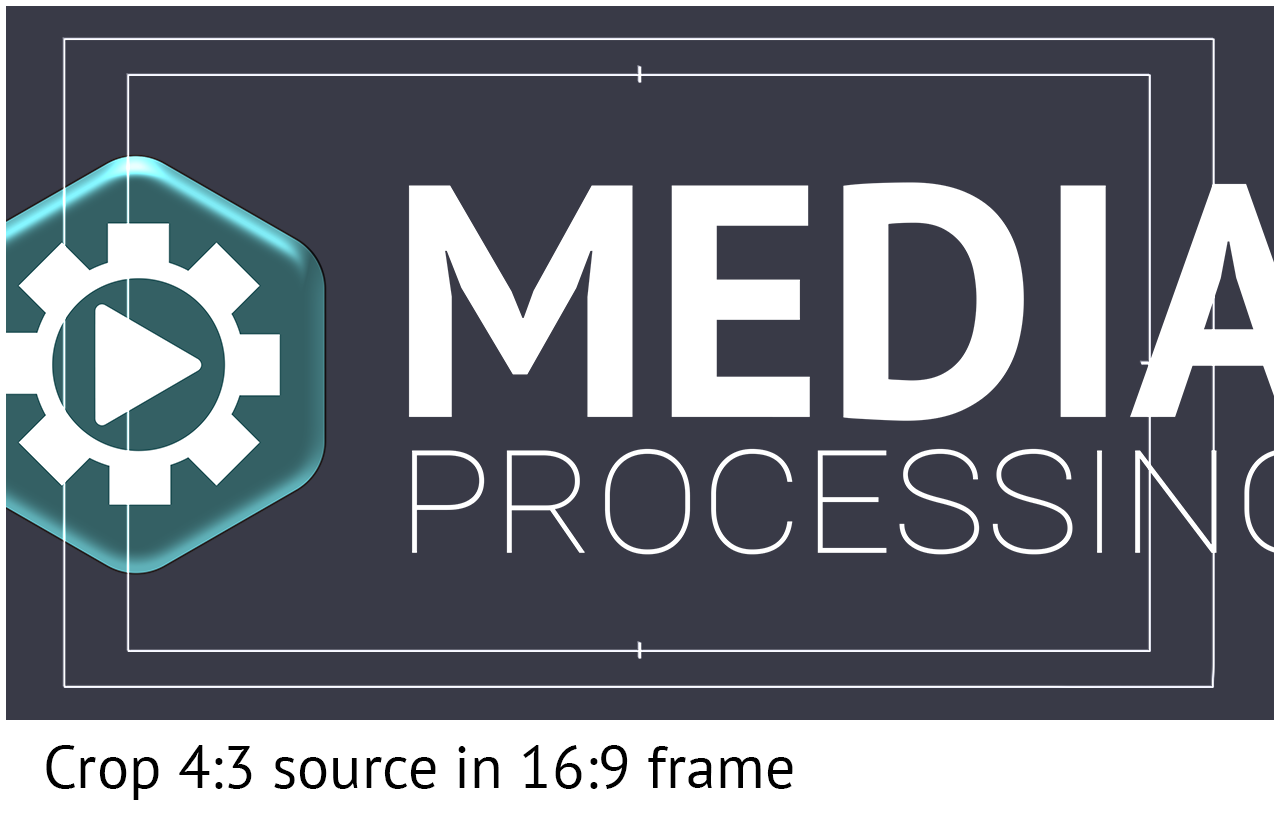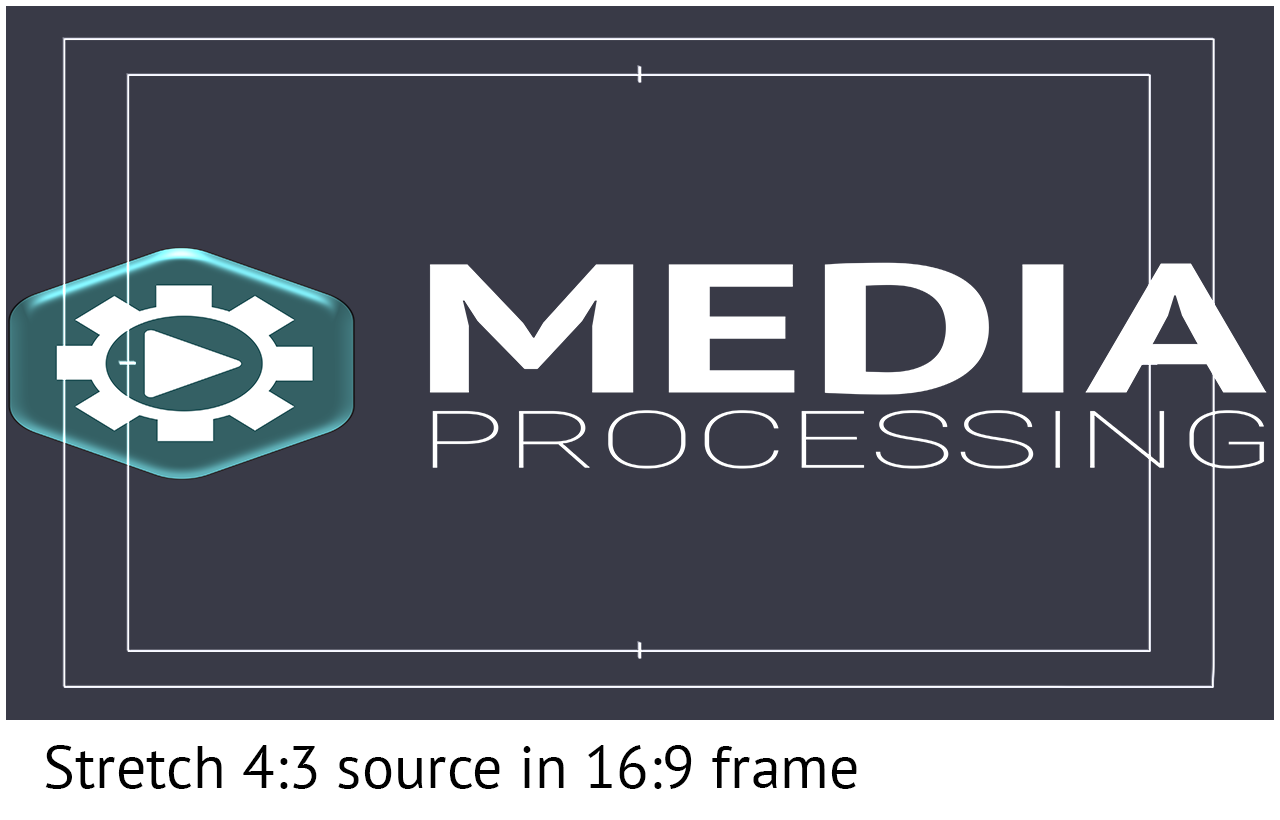Aspect ratio or framing issues
There is an visible issue in the aspect ratios or framing of the image. Below more general explanations about Framing and aspect ratios and Possible framing and aspect ratio issues.
FRAMING AND ASPECT RATIOS
With the term frame we mean the edges of a screen. For logos, texts and other important main topics on screen, the "Title Safe / Action Safe" framework must be taken into account. This is around 10% from the edge of the video. Because different television sets or other display devices crop parts of the video, it is recommended to keep titles, logos and other important objects off the edge.
With aspect ratio (Display Aspect Ratio, DAR) we mean the ratio between the width and height of the video. Nowadays, for example, the most widely used display aspect ratio in the broadcast industry is a 16: 9 aspect ratio (HD and SD). Also called "widescreen". Very rare 4: 3 aspect ratios are also used, but this old aspect ratio is less common. A wider 21: 9 aspect ratio is also used within the film industry.
To display this broader film footage on the current 16: 9 TV sets, a "Letterbox" method is used (Scale to Fit). This means that the video is not full screen, but black bars are visible above and below. The same is also possible when 16: 9 material is displayed in a 4: 3 frame. When 4: 3 material is displayed in a 16: 9 frame, the "Pillarbox" method is used. Then black bars are visible on the left and right of the video, as black "pillars." There are also methods for displaying deviating image ratios full screen. 1) The "Crop" method (Scale to Fill). Parts of the image are cut off to achieve the correct ratio. Or 2) the "Stretch" method (Stretch to Fill). Thereby the image is stretched in height or width to get the image fitting full screen.
POSSIBLE FRAMING AND ASPECT RATIO ISSUES
In the video provided, one of the following four issues went wrong in the conversion of the image aspect ratio. Or some combination. Examples can be seen at the bottom of this page.
- The image is stretched or squeezed in width or height. Check in your editing software if no incorrect up or down scaling (enlargement or reduction) settings are applied, that cause the aspect ratio of the footage gets out of proportion. Also check within the software if the footage is interpreted correctly. That 16: 9 footage is actually interpreted as 16: 9. This is to prevent unnecessary aspect ratio conversions by the editing software. Consult the manual or the help function of your software on how to make the correct settings.
- There is an unnecessary amount of black around the images visible. Especially the wide black bars on the left and right of the video (Pillarbox) is not common. This issue arises for example, by translating video recordings from a smartphone that is held in a vertical position into a widescreen apect ratio. Also the use of 4: 3 Letterbox source material in a 16: 9 frame can give an unnecessary amount of black. The 4: 3 video already has bars above and below, and then left and right bars are also generated in the new 16: 9 frame, so Letterbox and Pillarbox are combined. Try to find a solution here to fill the image, without the source being stretched out of proportion, and without the quality drastically deteriorating due to digital zooming or enlarging.
- Parts of the image has been carelessly cropped, so texts or other important main objects (such as faces) are off-screen. Try to position the footage in a way that the most important subjects are clearly visible on screen.
- There are titles, logos or other objects placed too close to the edge of the video image (the frame). There is a risk that this will be cropped away on different TV sets. Move these objects further away from the edges. In the editing software it is often possible to enable a "Title Safe" marking. This is not exported in the video, but is a tool to place the important objects far enough from the edge of the frame.